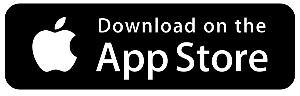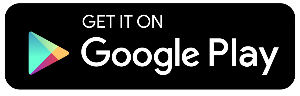Member to Member Transfers
Check out a quick tutorial on how to perform a Member-To-Member Transfer.
-
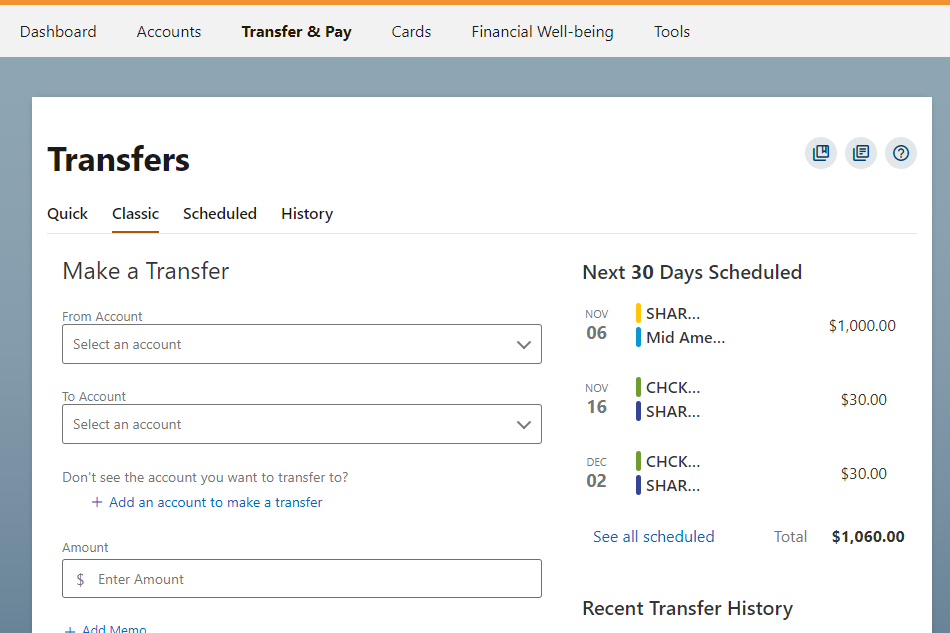
- More
Add an Account
Click the "Add an account" link to add another HCU member as an available transfer destination.
- More
-
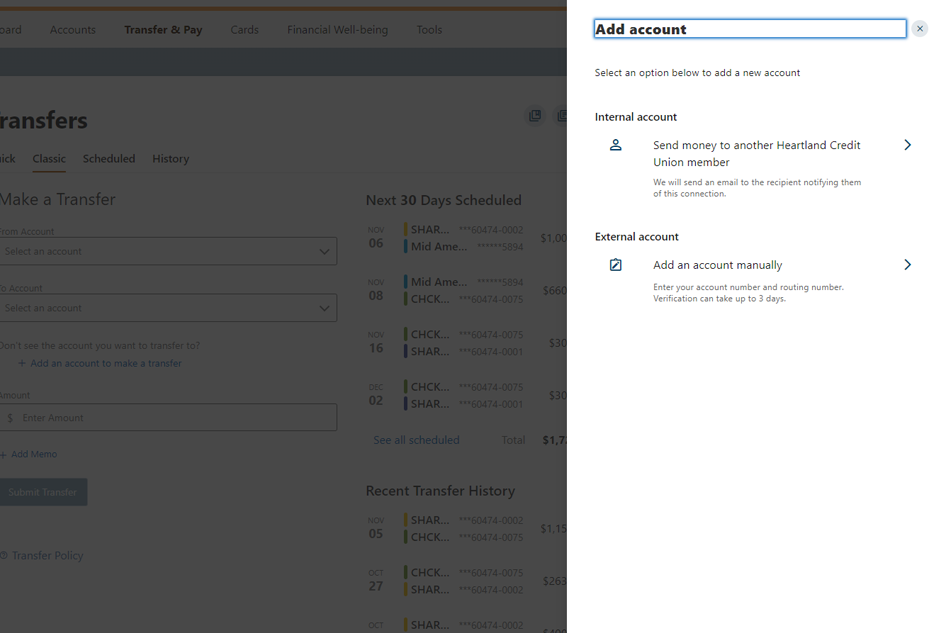
- More
Add Account
In the "Add Account" pop up screen select the "Internal Account" option.
- More
-
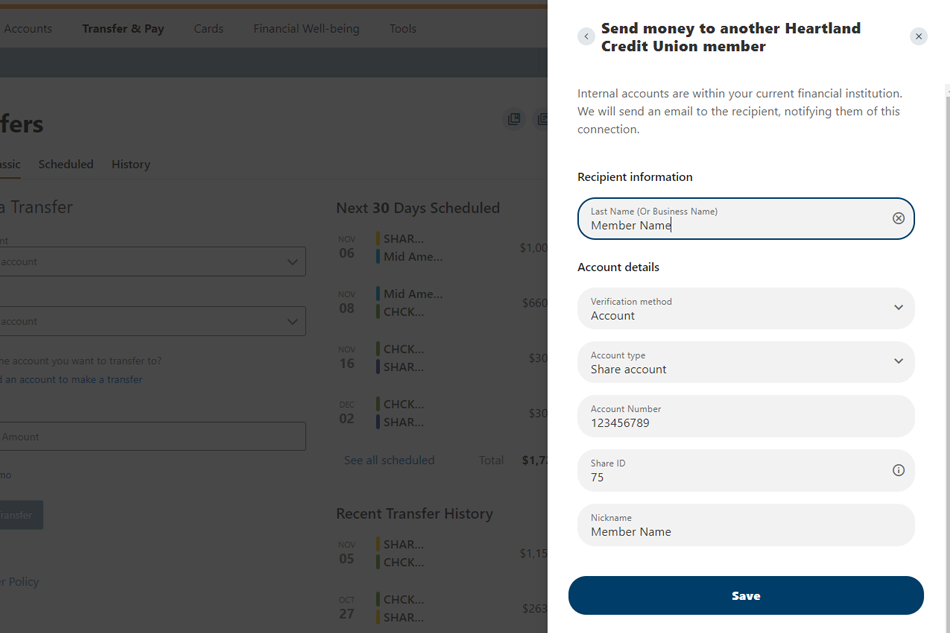
- More
Enter HCU Member Details
Enter the HCU member name, Account Type, Account Number and the Share ID number. Then click "Save”.
- More
-
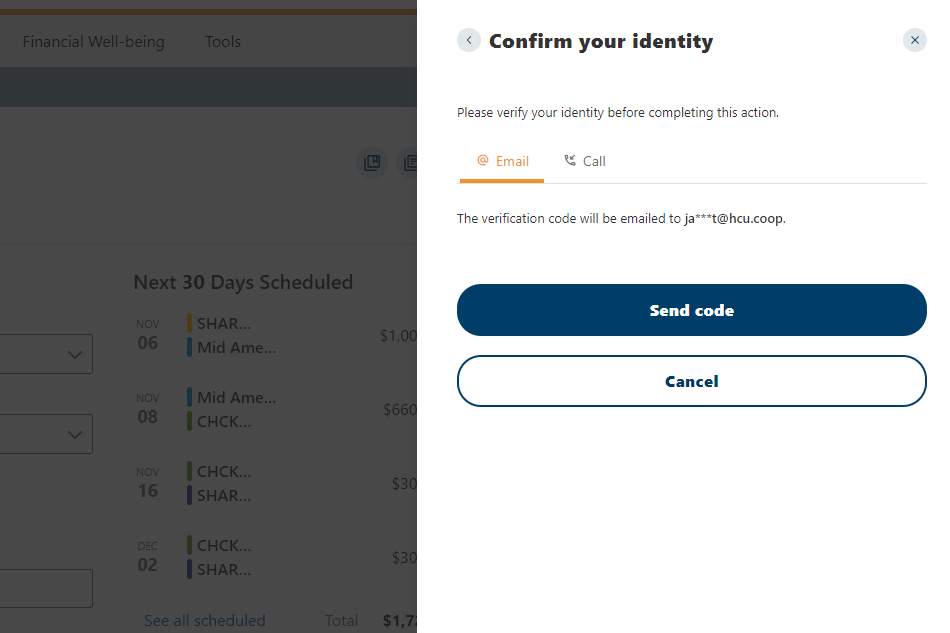
- More
Verification
Select how you would like the "one-time" confirmation code sent to you.
- More
-
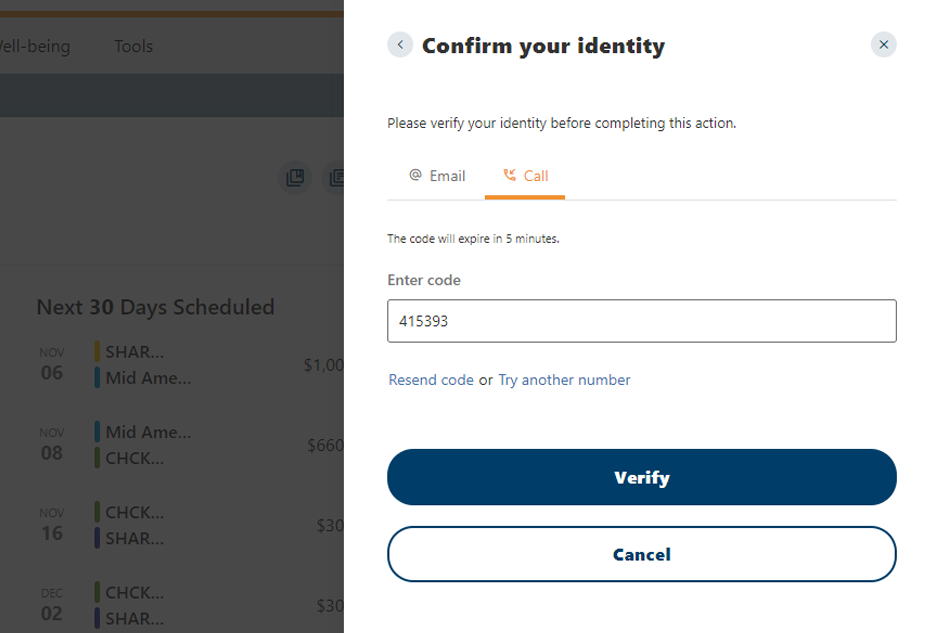
- More
Confirm Your Identity
Enter the verification code you received, then click the Verify button.
- More
-
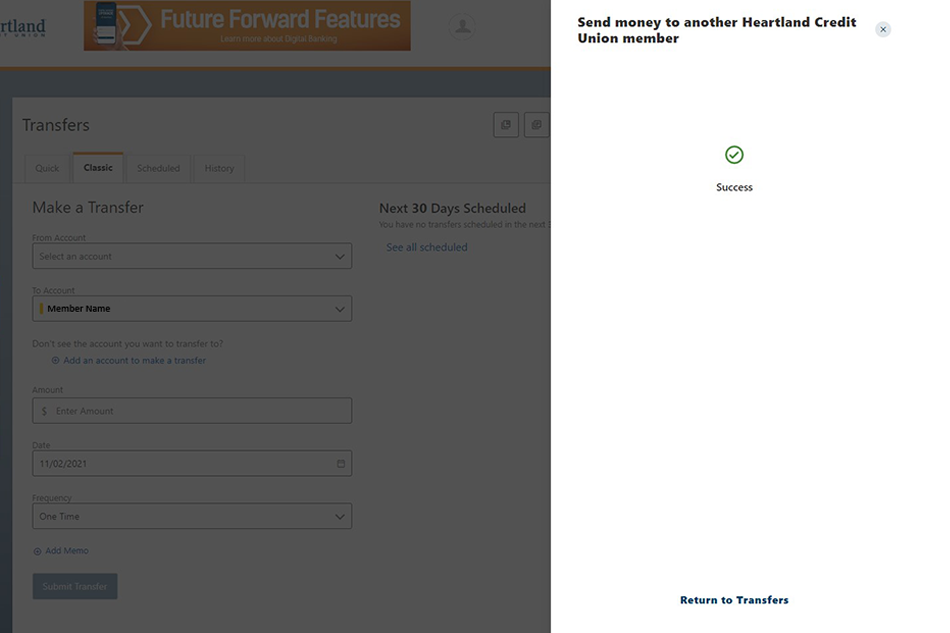
- More
Successful Setup
The other HCU member's account has now been added and will be available in your transfer accounts panel.
- More
-
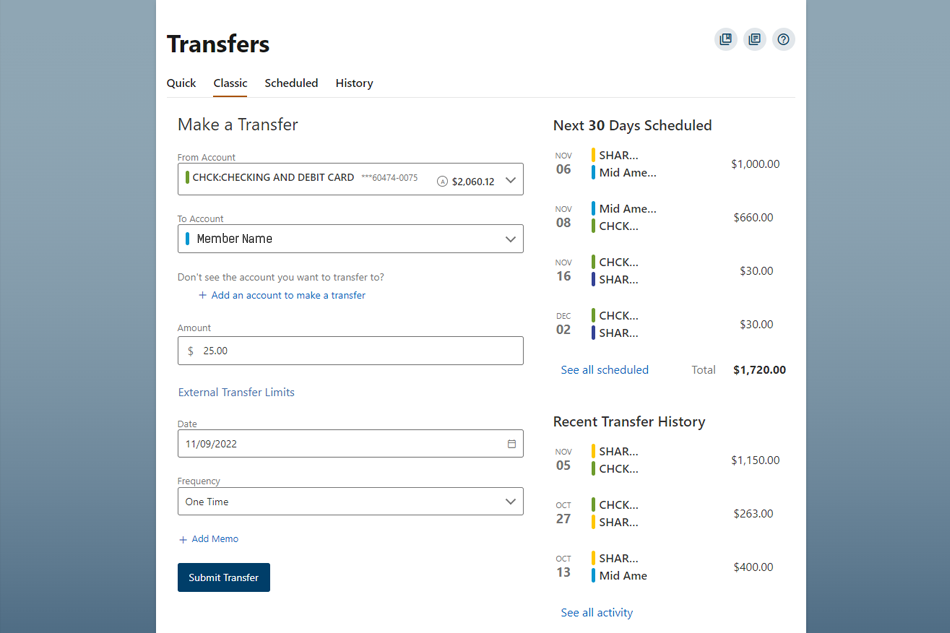
- More
Transfers
You are now ready to transfer funds to the other HCU member's account.
- More
-
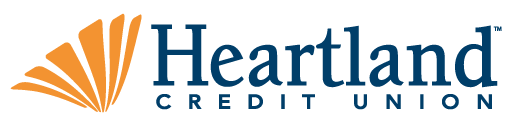
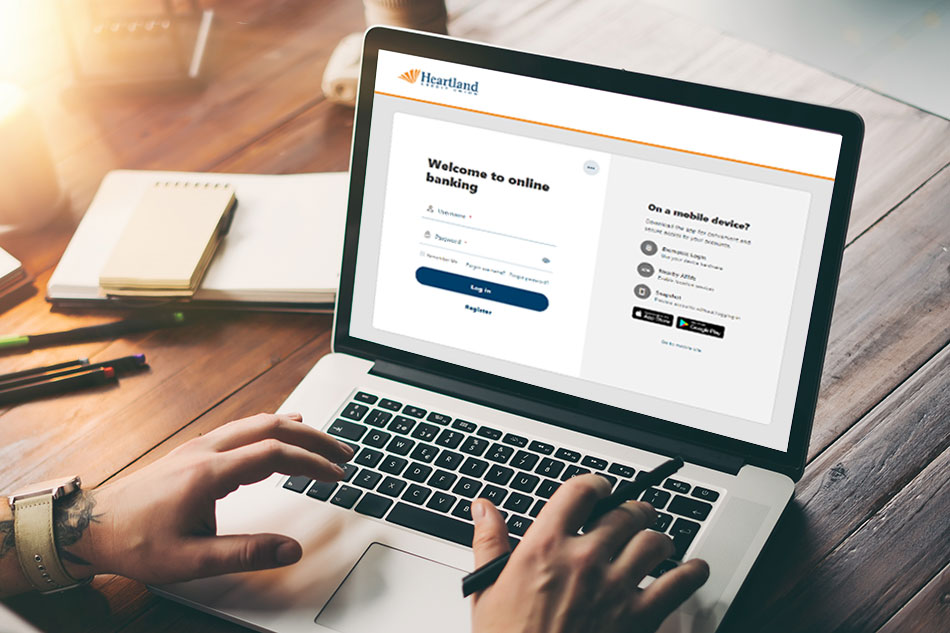
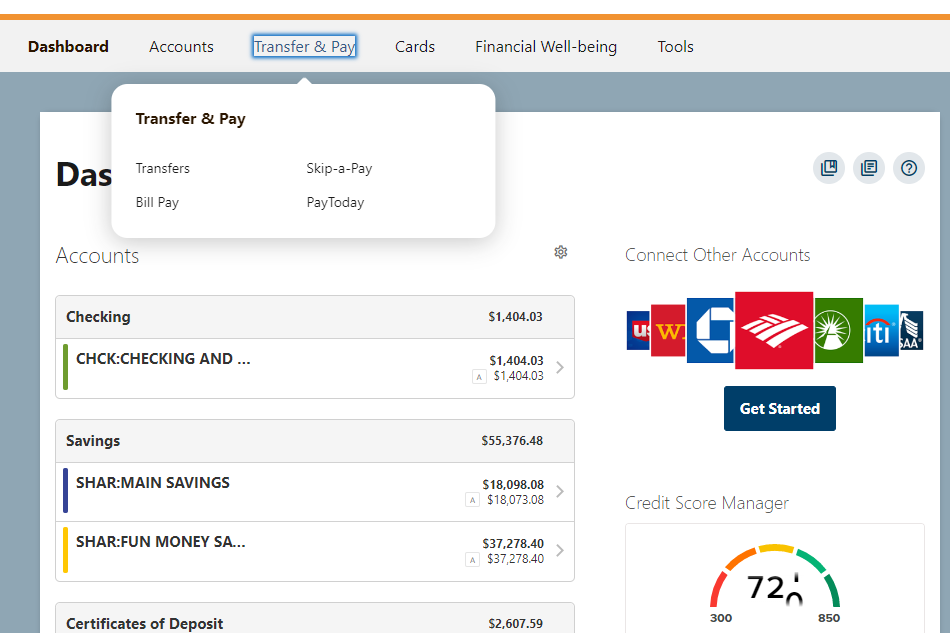
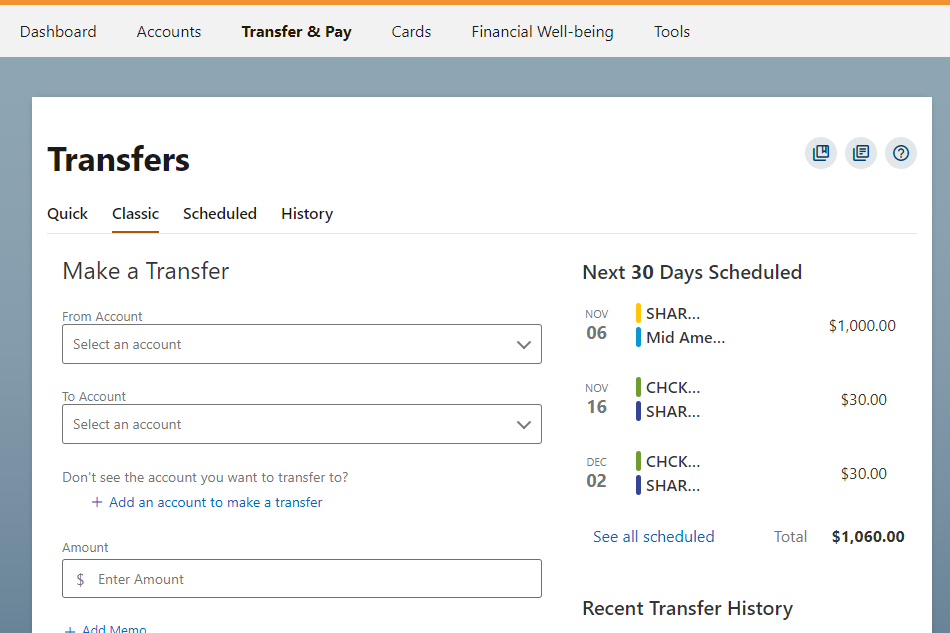
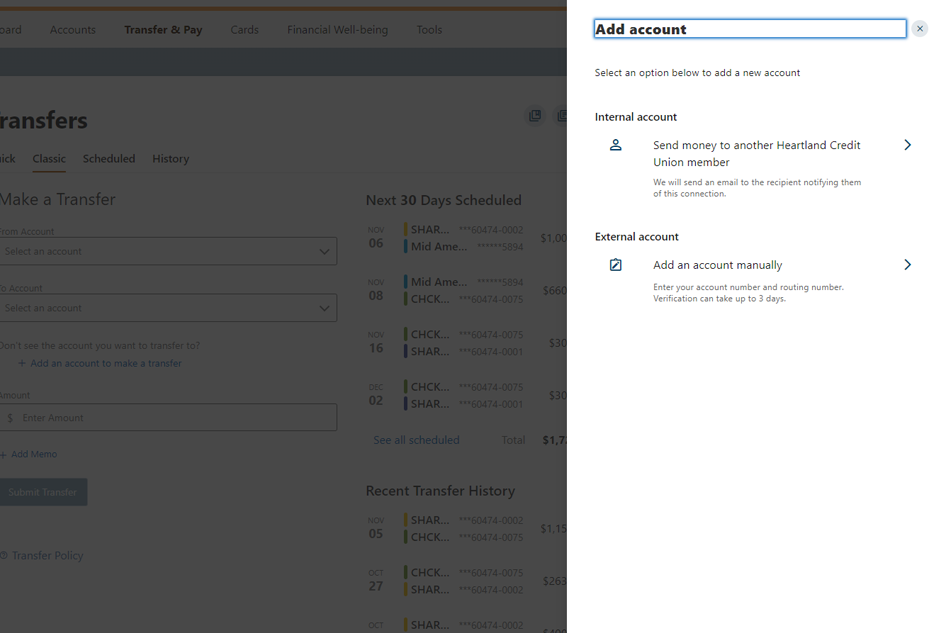
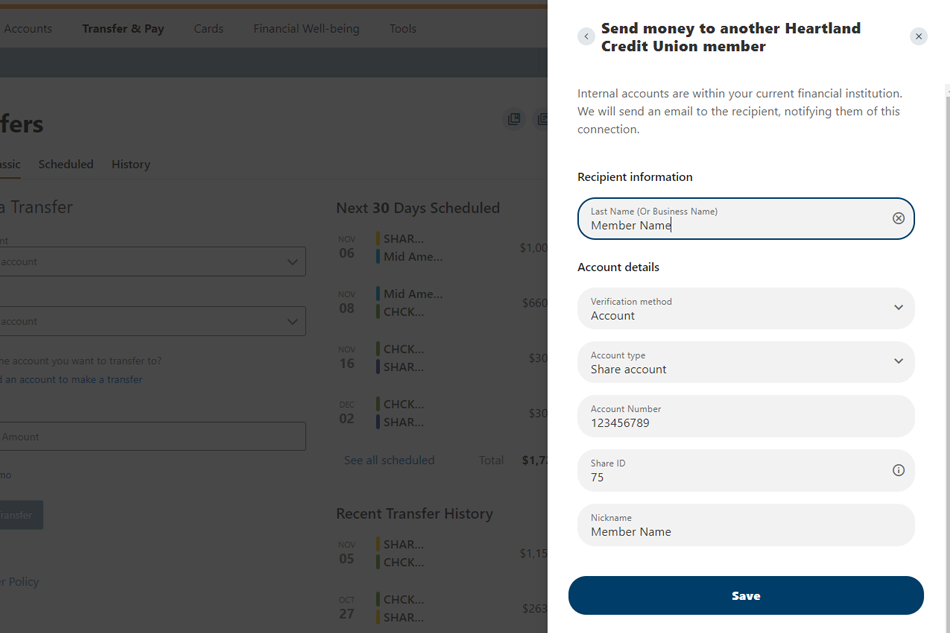
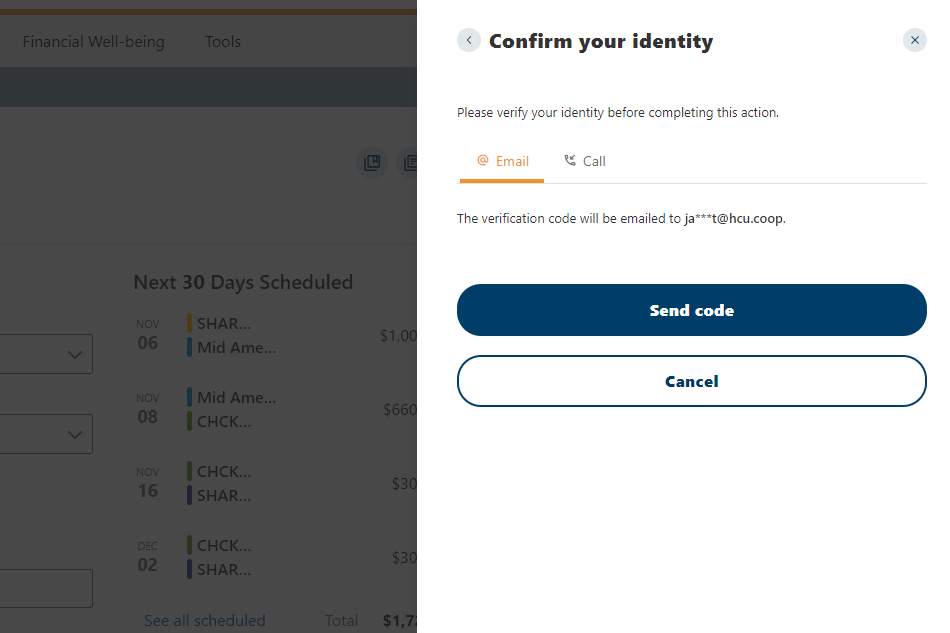
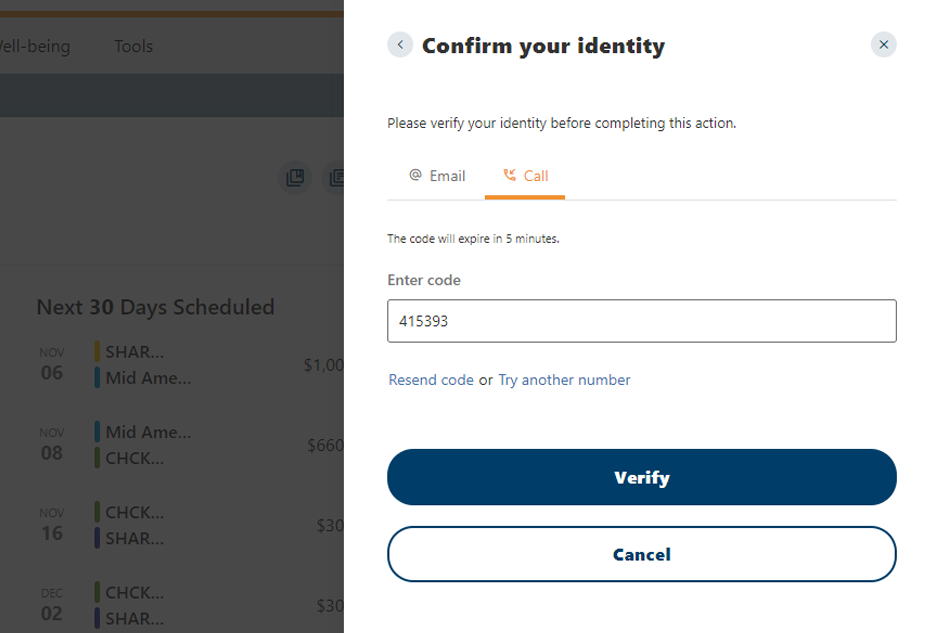
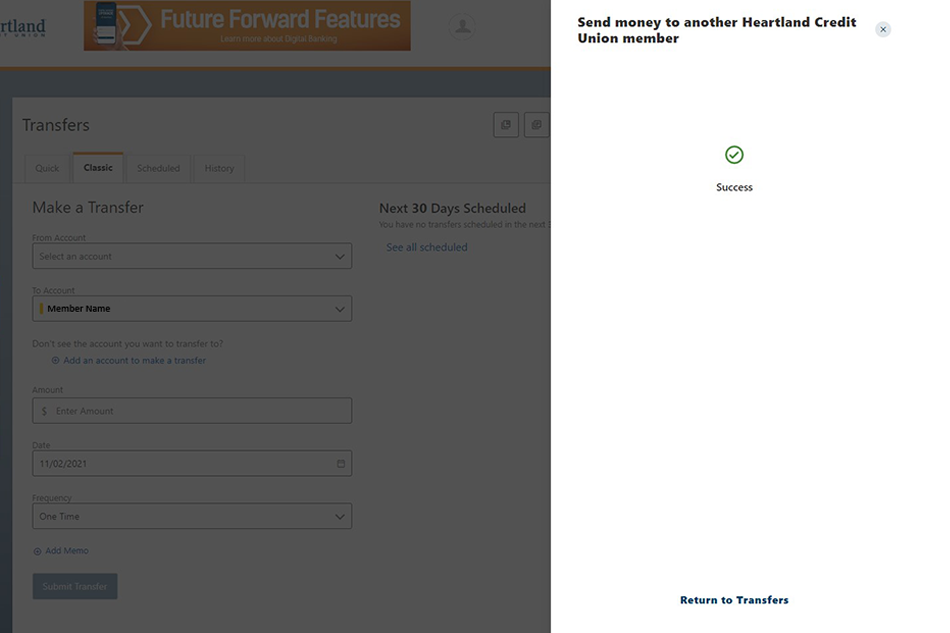
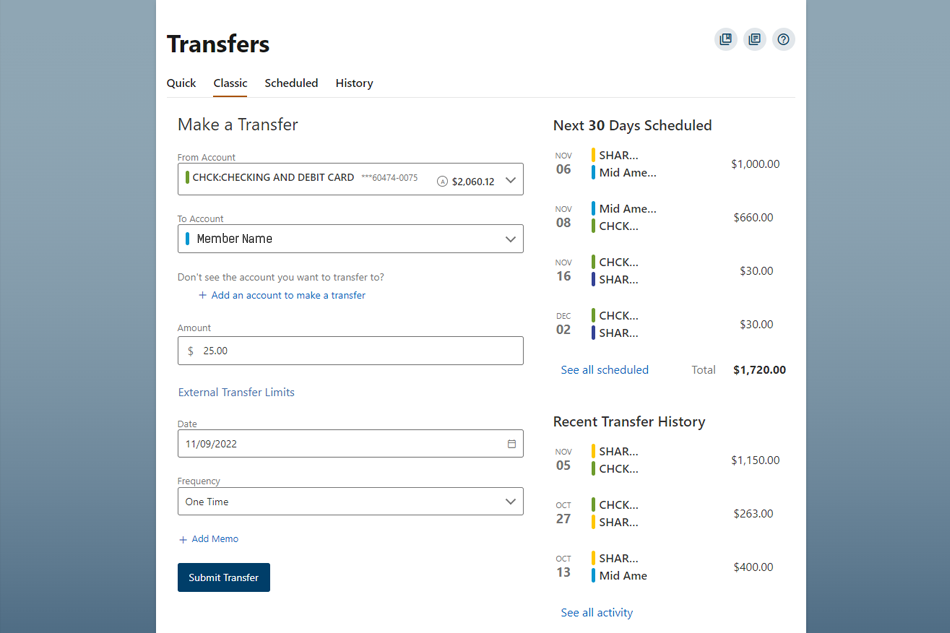
 Official Financial Wellness Partner Of Tiger Athletics
Official Financial Wellness Partner Of Tiger Athletics