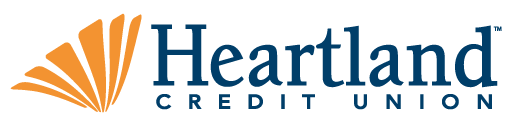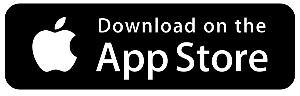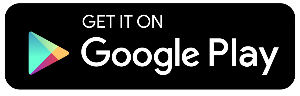Digital Banking Security Update
Making sure your personal and financial information is safe is a top priority for everyone at Heartland Credit Union. In an effort to provide even greater protection, we recently implemented an additional layer of security to HCU Digital Banking. If you log in to HCU Digital Banking on a desktop computer or our mobile app without facial recognition, you may have recently noticed an addition to the login page that appears like this:
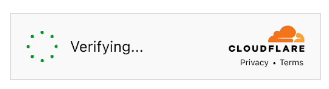
Cloudflare, a much-improved version of traditional CAPTCHA security measures, attempts to seamlessly confirm that the user logging in is a real person and not a bot attempting to log in. For most users, this verification will succeed without any action on your part. In most remaining cases, you may need to simply check a box to verify that you are a real person, logging in on a valid device.

If You Receive an Error Message
In some instances, you may receive an error message, meaning CloudFlare was unable to verify your log in attempt. You are welcome to call our eBranch for assistance at 800.428.8472 during normal business hours. If it is after hours, here are some helpful tips that may resolve the situation.
- Restart your browser or close and re-open the mobile app
- Clear your cache and cookies
- Update your browser to the latest version
- Disable browser extension(s)
- Try logging in on a different browser
- If you are using Internet Explorer, move to a supported browser
- Google Chrome, Microsoft Edge, Safari, or Mozilla Firefox
- Ensure you are not behind a VPN or proxy
- If on a desktop computer, try logging in on our mobile app (and set up facial recognition)
- If using anti-tracking software, you may need to allow cloudflare.com as an exception.